Online journaling resources. Since there’s already plenty of information out there for the top contenders, I did not review the most well-known sites: tumblr, live journal, penzu. I wanted to take a look at what else was out there, and how a journal site might be of particular use to writers looking to access their work anywhere they are. To test post length, I pasted material from Project Gutenberg’s “Snow-White and Rose-Red.”
 Reviewing: Journalate
Reviewing: Journalate
Look: Clean, sparse, attractive; white and blue with some red and black on the journal entry page
Layout: Options along the top right
Cost: Free
Upgrade: Premium bells and whistles for $27/yr
How to start: All you have to do is enter an email and invent a password, then start writing. Possibly the fastest/easiest sign-up.
Pros: Site boasts “no software install, update from any device” and also touts its privacy and encryption. You can send an entry to a friend. Ostensibly you could use this function and email entries to yourself in order to back up your files.
The main selling point of Journalate seems to be (and the main aspect that sets it apart from other journal options) is that you can pay for the upgrade and be able to import data from your other social media locations: Twitter, Facebook, Instagram. This allows you-the-user to recreate a fuller journal representation of what you were doing, saying, and thinking during those days. You can also add images and YouTube videos to your journal entries. If you’re willing to pay for the service, this may be the best option for you.
Cons: If you’re not looking to pay, this one is likely not going to be your first choice, since all the special stuff requires payment.
Jobe’s writerly notes: I did not experience any entry length limitations.
 Reviewing: Journey Cloud
Reviewing: Journey Cloud
Look: White with blue accents
Layout: Intuitive, easy design
Cost: Free
Upgrade: Cloud Membership rate is $29.99/yr, but a pop-up advertises “Starting at USD 2.49/mo,” possibly for just a particular feature?
How to start: If you have a gmail user, just log-in and grant Journey Cloud access to your Google Drive as it relates to the entries you create and store with this app. You’ll automatically be redircted to the entry creation and editing page.
Pros: it can link with your gmail log-in. Super simple and easy.
Cons: if you don’t have a gmail account, it looks like you have to make one. Also, I type with line breaks between paragraphs, a formatting preference that Journey Cloud negated in my saved posts, both when writing in the entry field and pasting from a different text editor.
Jobe’s writerly notes: No line breaks does not work for me. (If there’s a way to fix this, someone please let me know.)
 Reviewing: Online Journal
Reviewing: Online Journal
Look: White and blue with red accents; simple, attractive fonts
Layout: Really just a front page with selling points and links at the bottom for brainstorming how to use a journal and/or what kind of journal to make
Cost: Free
Upgrade: n/a
How to start: Scroll down to the bottom of the page and enter your email to subscribe. You’ll receive an email.
Pros: You can use this one from any device. You can also share an entry or make an entry public (but the default setting is always private).
Cons: You can’t start writing immediately. You have to wait to receive your confirmation email.
Jobe’s writerly notes: No limitations on entry length or number of entries.
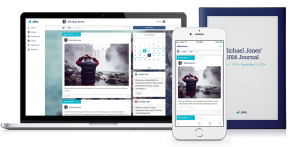 Reviewing: JRNL
Reviewing: JRNL
Look: Customizable
Layout: menus across the top
Cost: Do you want a printed book of your online journal entries? If so, you’re in luck. (Is this retro chic?) A 100pg b&w print costs $19.95 and options go up from there.
Upgrade: It looks like the online journal is completely free since the printing is their main revenue source.
How to start: Click “create my free account” then from your confirmation email “activate.”
Pros: This was the first one that had a more interesting color scheme, soft blurry colors that felt soothing and not distracting. You can edit the date and time. You can title the entry. Looking through the options, you can change the wallpaper, too. The profile you can choose to fill out is extensive. You can select entries and elect to have them printed. You can utilize tags. It appears you can create separate journals, perhaps for different topics or intentions.
Cons: When I clicked “save entry” at the bottom, nothing happened. I tried several times. When I tried a very short entry it saved, and it could then be edited or deleted as normal. When I tried the long entry again, it again would not save. I deleted paragraph at a time until it allowed a save: my word counter indicated that 840 words is apparently a rough estimate of your max entry length using this one.
Jobe’s writerly notes: Word count limitations does not work for me.
 Reviewing: Goodnight Journal
Reviewing: Goodnight Journal
Look: white with accents of orange and green
Layout: menus on the top right, entry previews like a blog
Cost: free (donations optional)
Upgrade: n/a
How to start: Register and activate via link in email.
Pros: This one auto-saves as you’re typing (much like gmail) which is nice. It’s also linked to your google user. You can elect for your entries to be private or public, default is private. You can fill out a profile and you can download backups. For people who like reading journals, you can “surf” user entries marked public.
Cons: If you don’t have a gmail user it could be inconvenient to have to make one.
Jobe’s writerly notes: I did not experience any entry length limitations.
Reviewing: Diaro
Look: white, blue, dark gray / white & blue / customizable!
Layout: Instead of a “save” at the bottom right, be aware of the “done” checkmark at the top left.
Cost: free
Upgrade: Diaro Pro costs a one-time fee of $4.99, thereby enabling linking and sync-ing to Dropbox as well as going ad-free (but I didn’t notice any ads) and allows you to add pictures to your entries.
How to start: you can invent a log-in or opt to link to your Gmail account for sign-in.
Pros: A new entry provides you with your character count, word count, and an option to elect a current mood. The full word count of the entry I’m using for testing is 2,634 and I did not experience any limitations. Once it’s saved there’s a preview list similar to the look of Gmail. As mentioned in “look,” this app has customizable color features. So mine is yellow, because yay! You can also export/import and link to Dropbox. There are charts to track entries per day, words per day, moods, and more.
Cons: If you want a journal that uses a pop-up to ask for your location so you can track your local weather report as part of your entry, this is the app for you. It struck me as a bit odd, but I guess it’s not much different from mood tracking, so, hey. Something for everyone. (You can turn this feature off, so it’s not an actual con.)
Jobe’s writerly notes: Interestingly, the finished product journal entries appear on “lined paper,” unlike most of the other apps.
 Reviewing: Dabble.Me
Reviewing: Dabble.Me
Look: blue and white
Layout:
Cost: free
Upgrade: $3/mo for Dabble Me Pro
How to start: When I tried to write a first post, I received this message, “Subscribe to PRO to unlock the ability to add new entries via the web.” So I think it is meant to be used primarily as an app on a phone or tablet. When I checked my email I found that this journal uses the reply function in your email to post entries that way.
Pros: Interestingly this is the only journal I’ve seen that advertises (in the pro version) being able to add songs to journal entries (via spotify). There is also a search bar function. You’ll get a confirmation email when you post so I guess saving these confirmation emails would be a method of having the content archived (maybe this is their way of ‘backing up’ files). Persistent email reminders to add an entry, if you like that.
Cons: When I pasted my Project Gutenberg text into my email, it had all the formatting and line breaks and paragraph indents of the original text. In Dabble Me there was no formatting retained and everything rushed together in one huge block of text. Also, I don’t really get the point of typing in my email. If I wanted to do that, wouldn’t I just do that, say in Drafts, without the need for a journal program?
Jobe’s writerly notes: No line breaks, no paragraph breaks, no thanks.
 Reviewing: Monkkee
Reviewing: Monkkee
Look: white with orange and dark gray
Layout: simple, intuitive design; search bar on the right, dates on the left
Cost: free
Upgrade: N/A. This site appears completely free (no ‘pro’ version) but offers an option to donate (in Euros).
How to start: registration has to be confirmed via email like many of the others
 Pros: There is a search bar function. There is basic formatting similar to WordPress, it autosaves, and tags are usable. The preview of the completed journal entry has no formatting but the full entry does. Buttons for writing a new entry, deleting, and printing, plus a sidebar for a calendar search. English is one of four language options, making it the only international app I’ve reviewed here. This journal also makes use of tags. The preview has no formatting but the actual entry does. There is
Pros: There is a search bar function. There is basic formatting similar to WordPress, it autosaves, and tags are usable. The preview of the completed journal entry has no formatting but the full entry does. Buttons for writing a new entry, deleting, and printing, plus a sidebar for a calendar search. English is one of four language options, making it the only international app I’ve reviewed here. This journal also makes use of tags. The preview has no formatting but the actual entry does. There is  no save button, it just auto-saves. Headers of various sizes are an option to use.
no save button, it just auto-saves. Headers of various sizes are an option to use.
Cons: Monkkee makes a huge big deal of the fact that they have NO way to retrieve your password if you lose or forget it and in that case your content will be lost and gone forever.
Jobe’s writerly notes: I love the line drawing look. This app is clean, simple, easy. Possibly a contender for favorite.
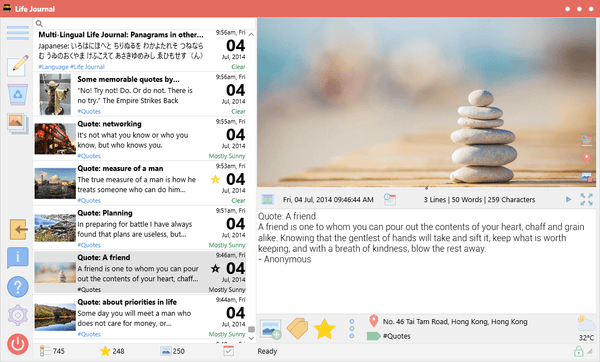 Reviewing: Life Journal by Beautiful Life Apps
Reviewing: Life Journal by Beautiful Life Apps
Look: too busy!
Layout: too much going on!
Cost: $24.99 (sign-up for the newsletter to get 10% off)
Upgrade: three additional add-on products each with their own accompanying costs
How to start: I could not find any way to try the product without purchasing, so I moved on. Personally I feel like there are so many free and low cost products out there, you can’t just expect people to pay without at least offerring a free trial.
Pros: It boasts compatibility with another journal app, Day One.
Cons: It touts itself as having a gorgeous interface, but honestly to me it looks too busy and feels too crowded with icons.
Jobe’s writerly notes: N/A.
 Reviewing: Day One
Reviewing: Day One
Look: white and blue with attractive fonts
Layout: simple, attractive
Cost: free
Upgrade: appears to be a cross-platform app with at least three versions–Day One Classic, Day One 2.0, and Day One Premium. Day One Premium requires a $34.99/yr subscription but the app is currently offering a discounted rate of $24.99/yr.
How to start: you can create a user (email confirmation/activation) but you can’t download and use it on a PC, only on iOS, Mac, or Android.
 Pros: This app has been around since 2009, so it’s had time to gain momentum and popularity–and it has won awards, like App of the Year. Everything defaults to a private setting, but you can select what to share and who to share it with.
Pros: This app has been around since 2009, so it’s had time to gain momentum and popularity–and it has won awards, like App of the Year. Everything defaults to a private setting, but you can select what to share and who to share it with.
Cons: No good if you primarily want to type on your not-a-Mac computer.
Jobe’s writerly notes: since I don’t own a Mac computer and I don’t prefer to type on my phone (my typing speed is 2x-3x slower) this one is not the ideal one for me.
Honorable mentions for diary.com, which was suggested by several sources but had a “we are buggy come back later” message when I tried to visit the site; and ohlife, another one I found mentioned several times in my initial research but was discontinued in 2014 (RIP). Thanks for reading, and I hope you found out something helpful in our pursuit of the perfect online journal!
Cheers,
Jobe

